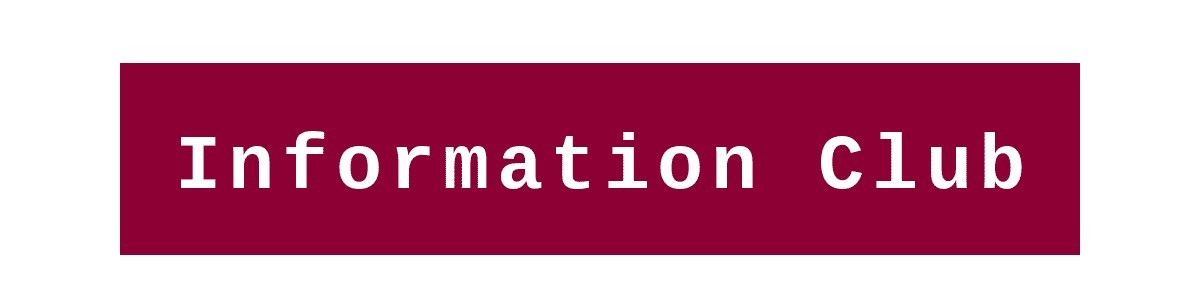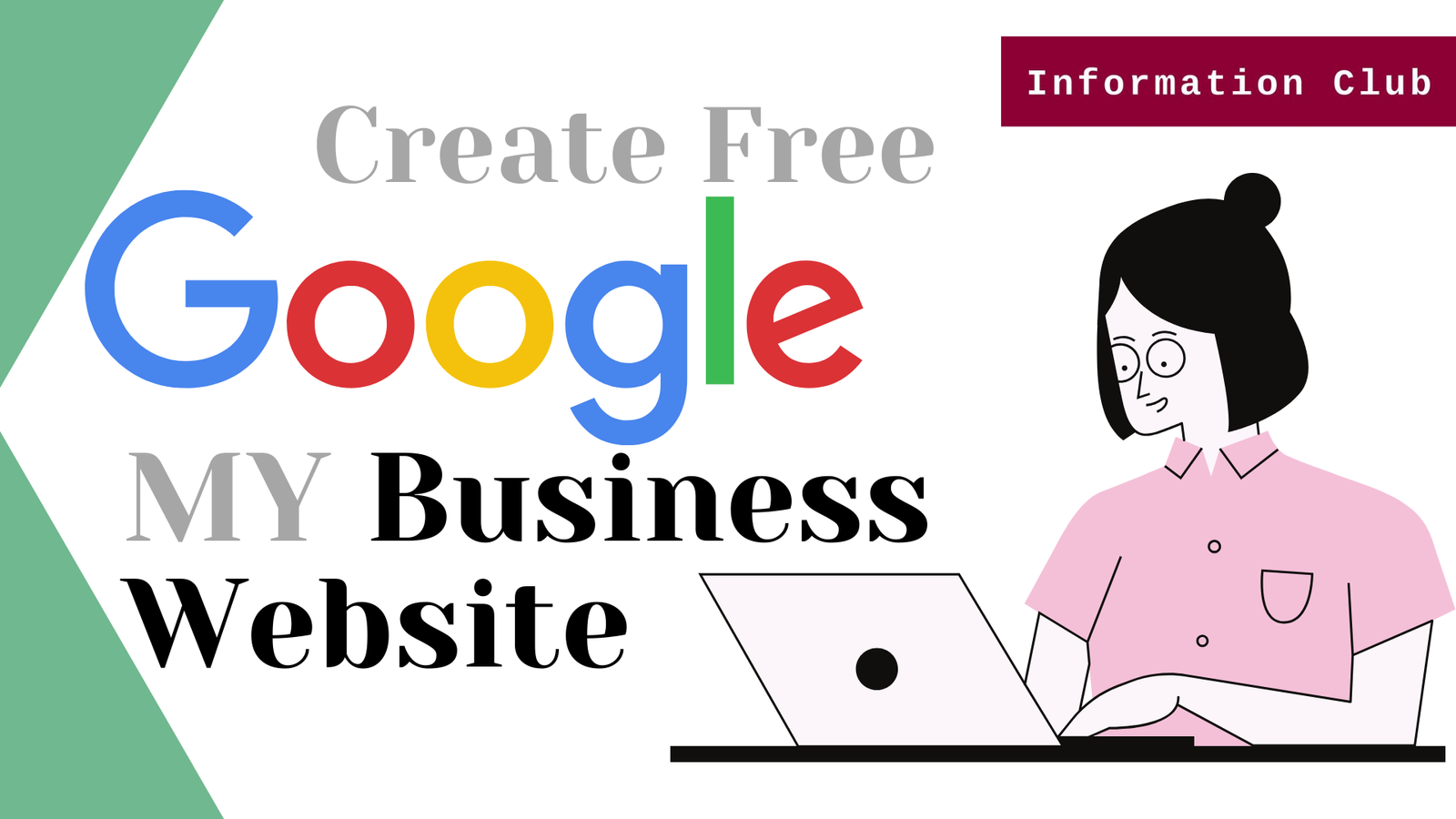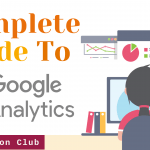With Google My Business, you can create a free mobile-optimized website to represent your business. Your free site will automatically update whenever you change your business information or post new photos.
Your website will also be optimized for display on desktop, laptop, and mobile devices. get your website ready with Google my business.
Step by step guide to creating a website for Business
Step 1. Sign in with your account by simply click on Google My Business or type <Google My Business> on Google. and a new home window will open to you, as the picture mentioned below
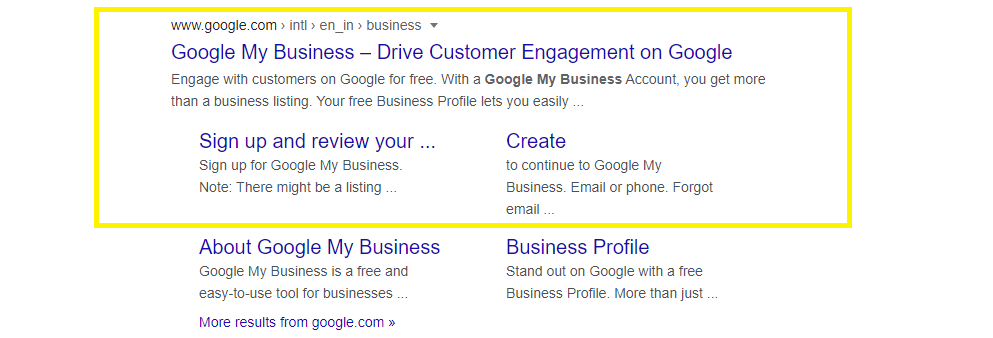
Step 2. choose your business name and simply Fill in your Business name in the blank and tap on the <Next> button. as you can see in the picture mentioned below.
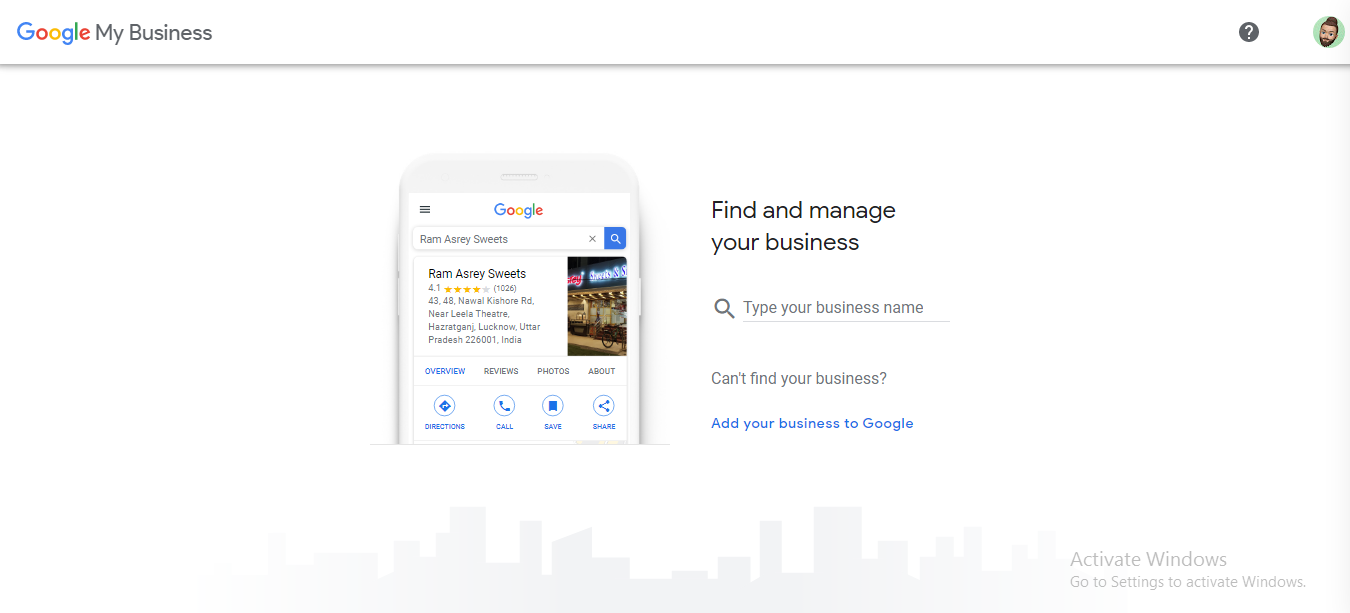
Step 3. Choose the category that fits your business base and simply selects your category from the suggestion box. as you can see in the picture mentioned below
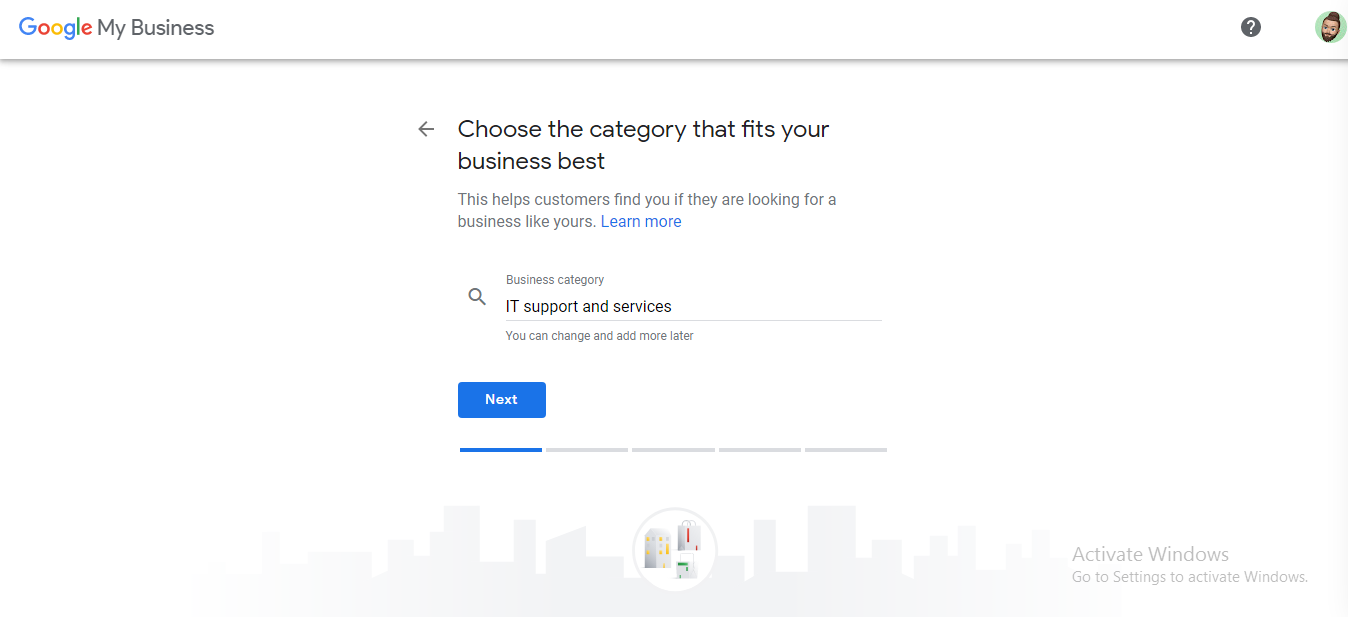
Step 4. Do you want to add a location customers can visit, like a shop or office? choose simply in between YES/NO and tap on the <Next> Button. as mentioned in the picture below
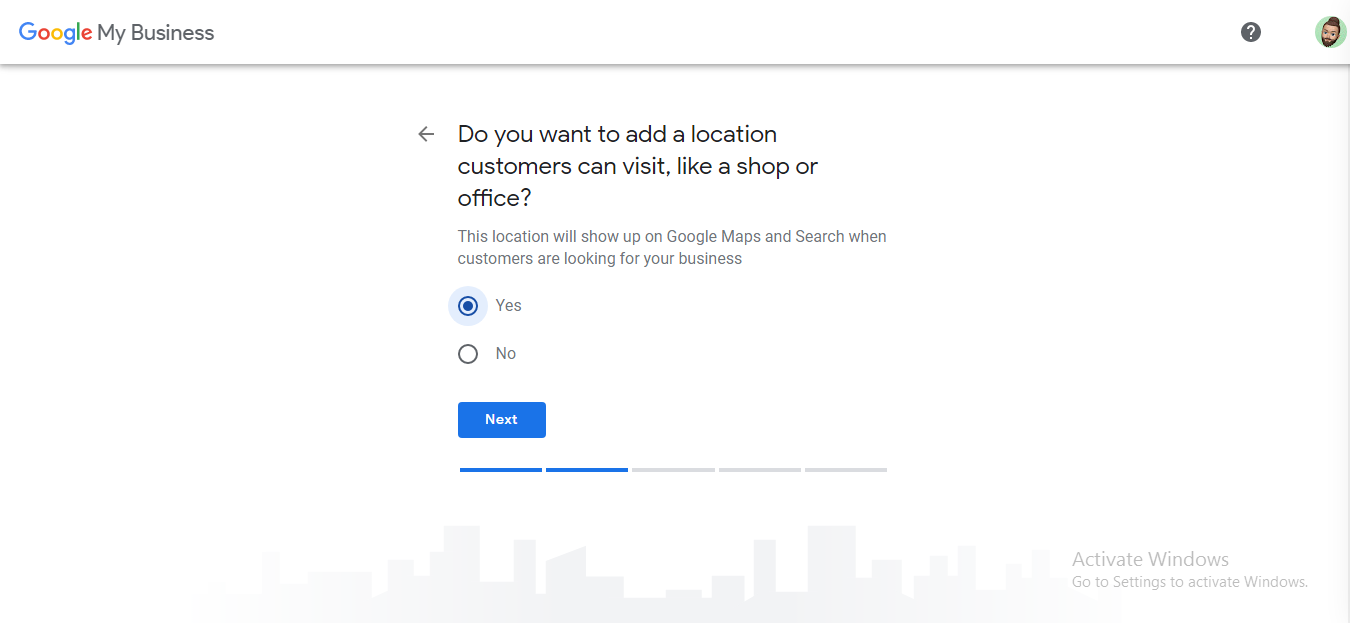
Step 5. where do you serve your customer? simply put the service location of your business. you can use suggestion areas as your optional local services areas. and tap on the <Next> Button. as shown in the picture mentioned below
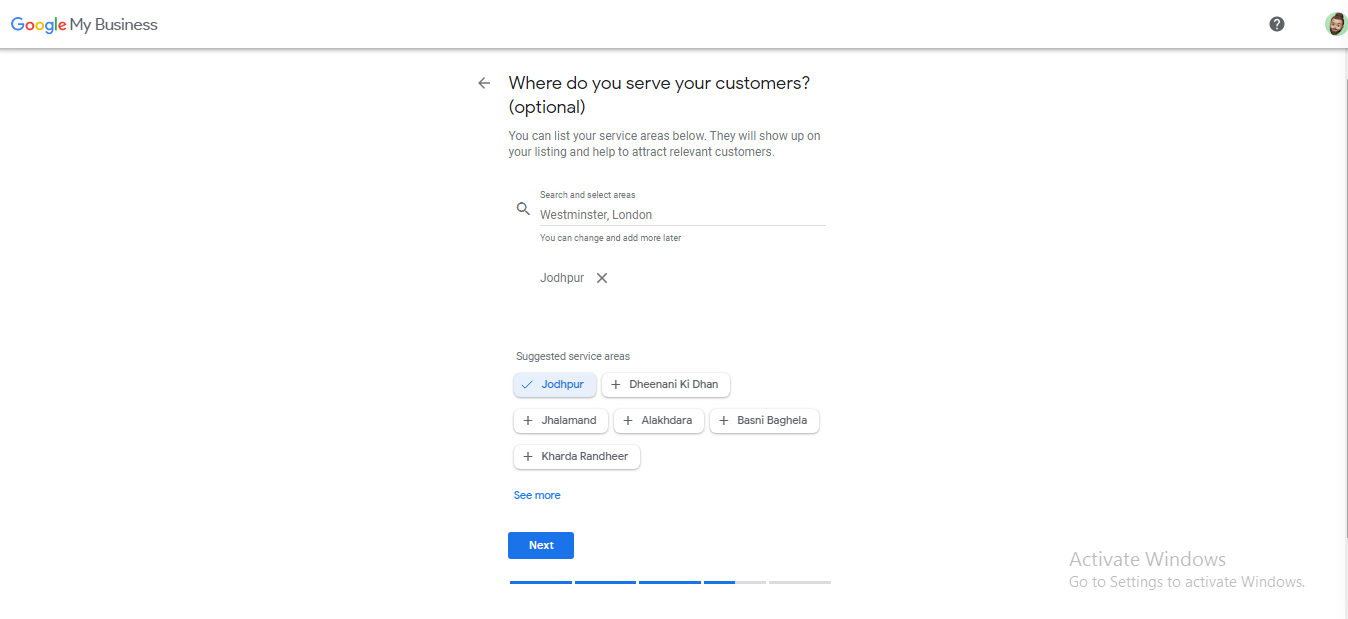
Step 6. select, what region is your Business based on and fill in the right information about your business. and click the <Next> button. as showing in the picture mentioned below
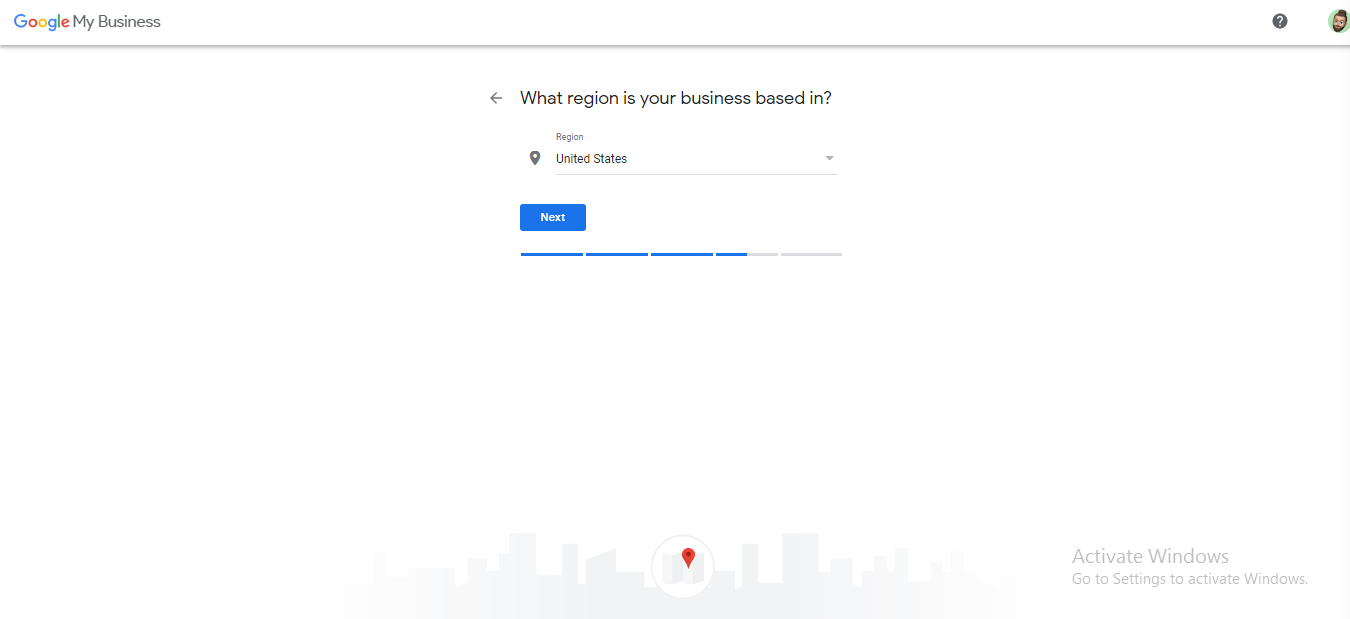
Step 7. add your contact number and tap on the <Next> button.
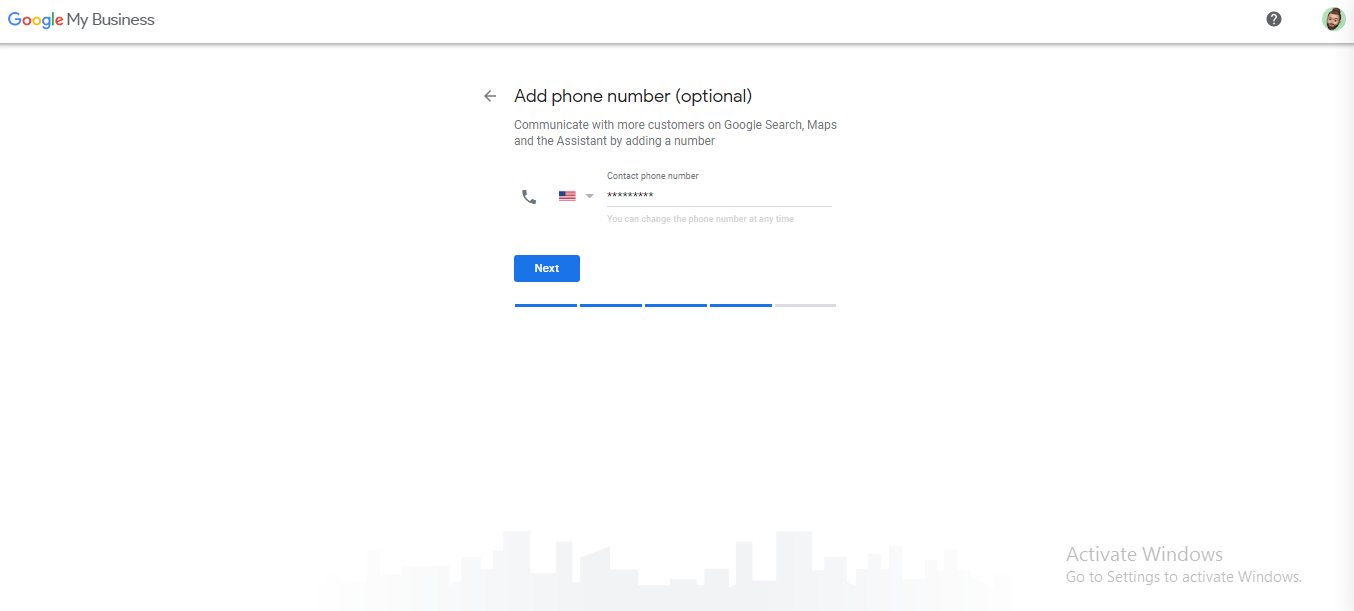
Step 8. the website helps customers to contact you by including your website on the listing. choose one from the three options. if you already have a website then choose option one.
simply click on the “get a free website based on your information” and your business website will be ready for you. and tap on the <Next> button. as showing in the picture mentioned below
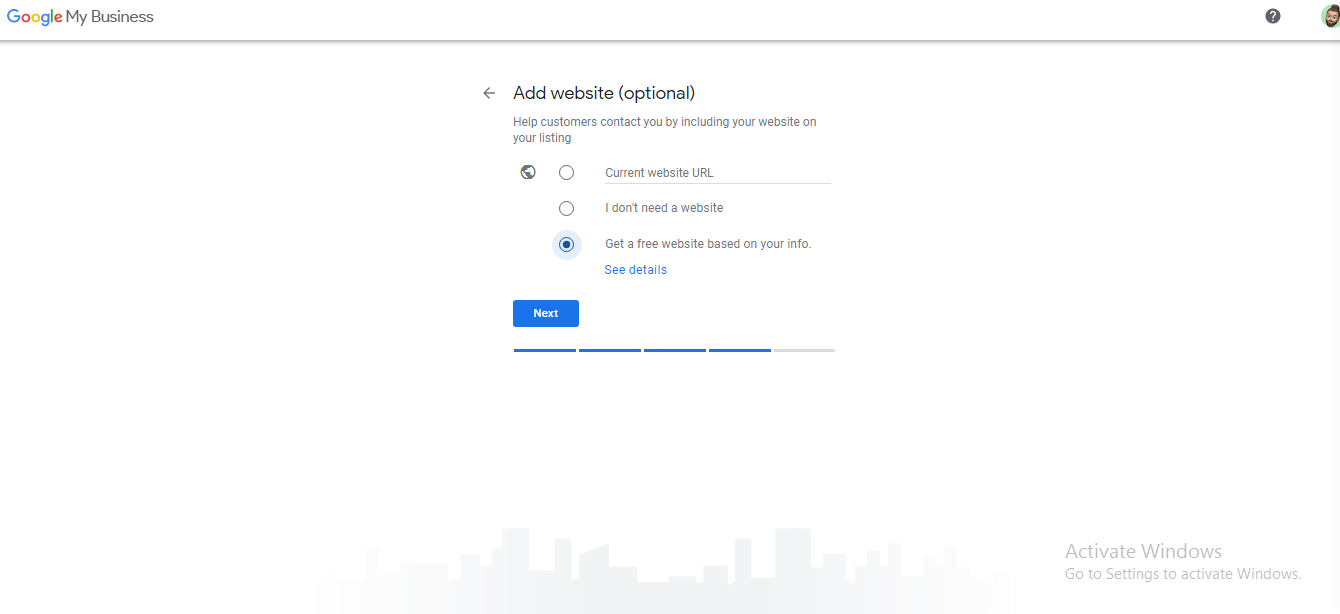
Step 9. you’ll be able to manage your business site on Google. Simply click on the <Finish> button. as showing in the picture mentioned below
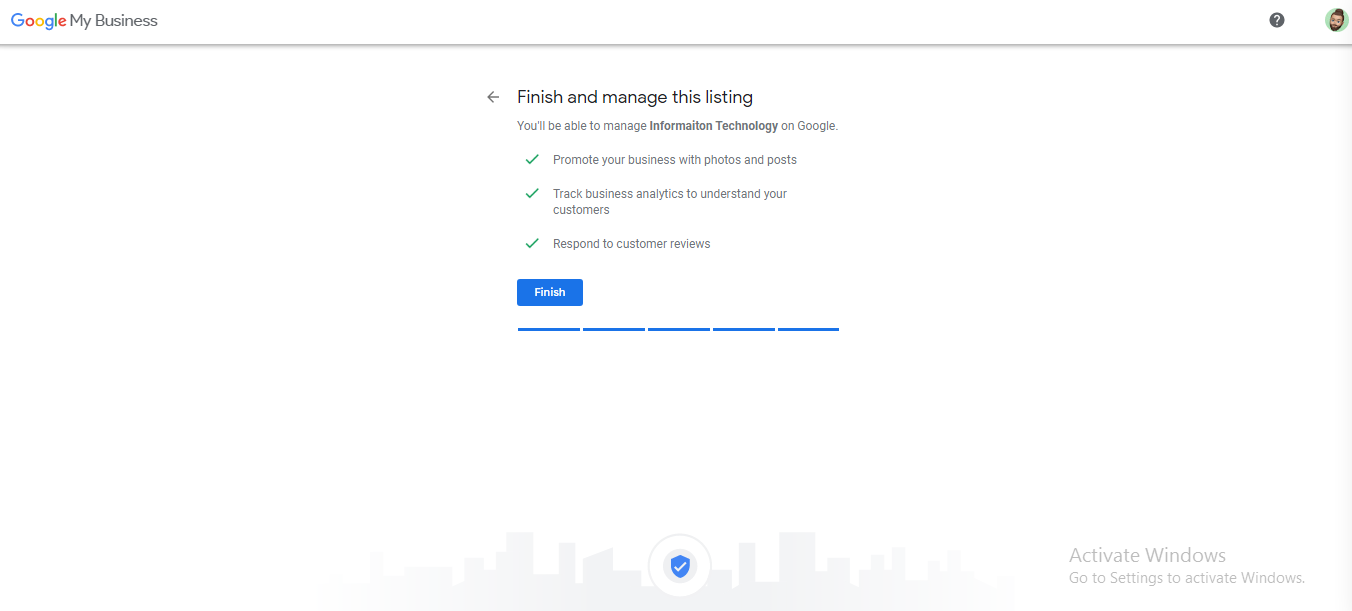
Step 10. add your services, select the services that your business provides, and get matched with the right customers. choose your services and tap on the <save> button. as showing in the picture mentioned below
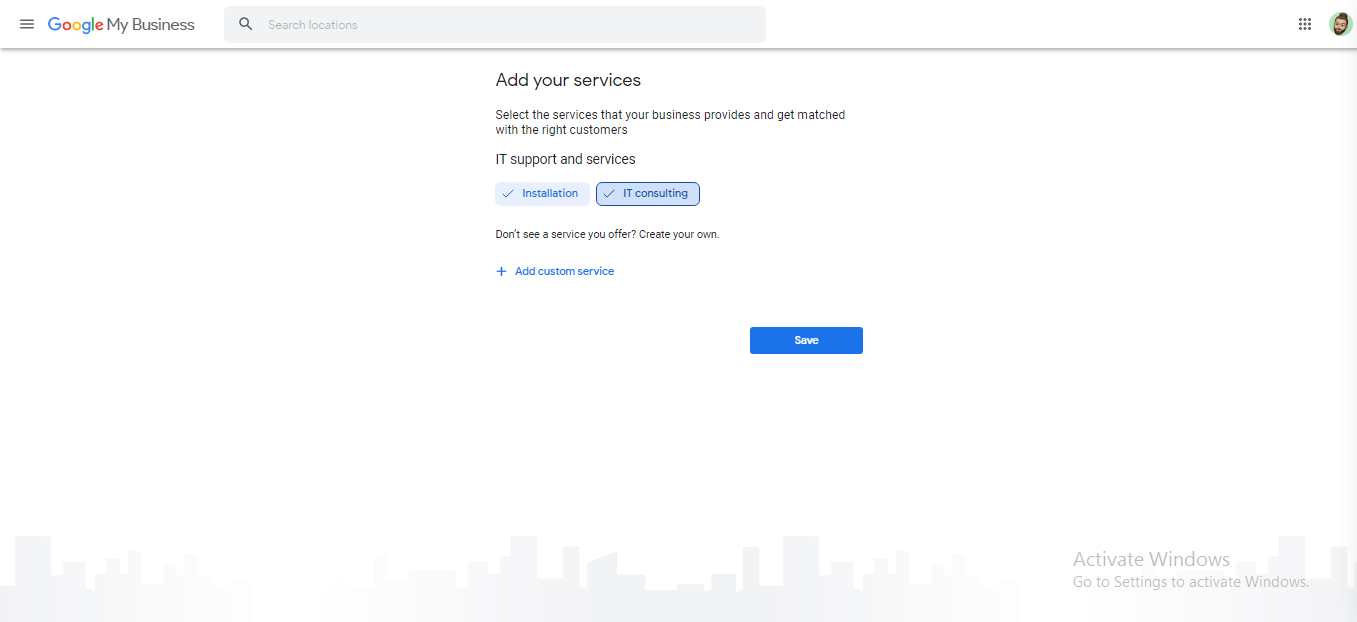
Step 11. now, Add your Business opening hours. let customers know you are open for business. and tap on the <Save> button. as showing in the picture mentioned below
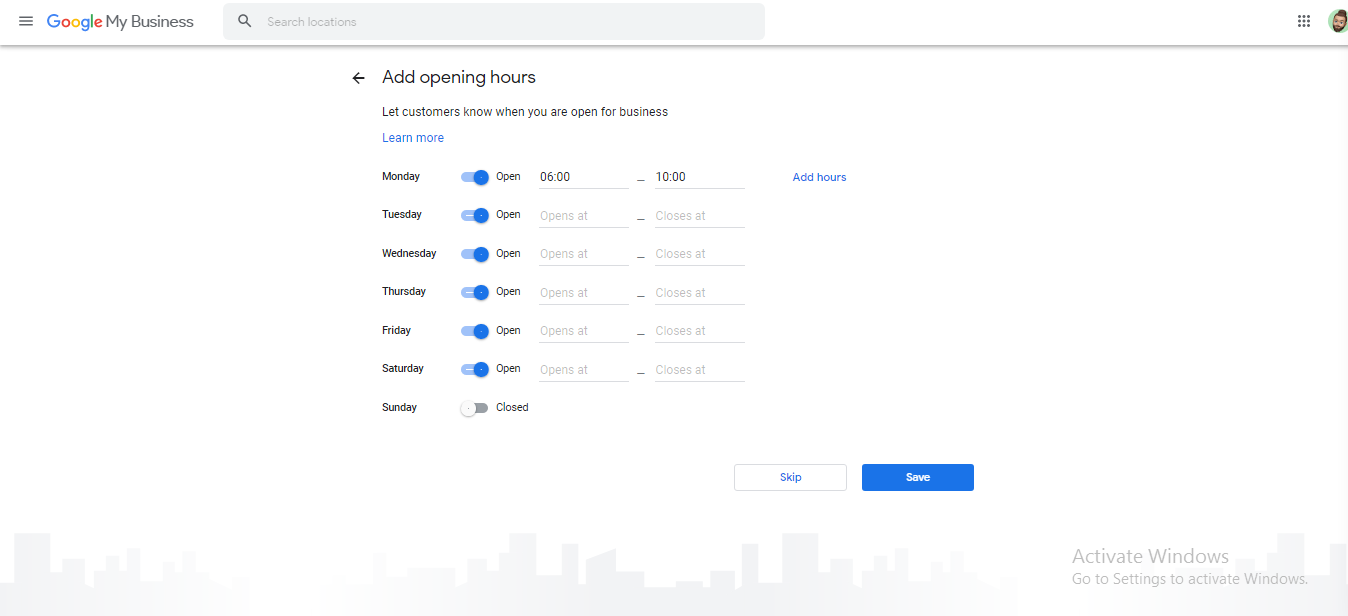
Step 12. Add your business description. let customers find out more about your business, what type of business services are you providing. and tap on the <Save> button. as showing in the picture mentioned below
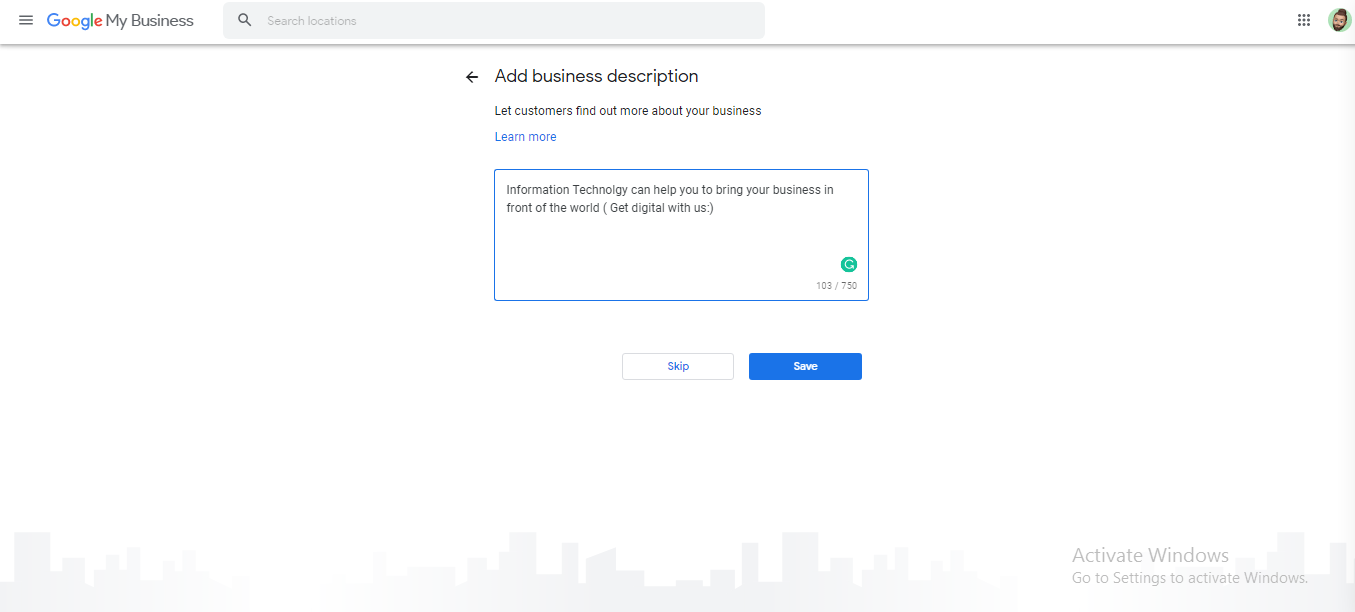
Step 13. Add photos of your business. sow off your products or services and let customers peek inside your business. this will help you to generate loyalty with your customers. and click on the <Next> button. as showing in the picture mentioned below
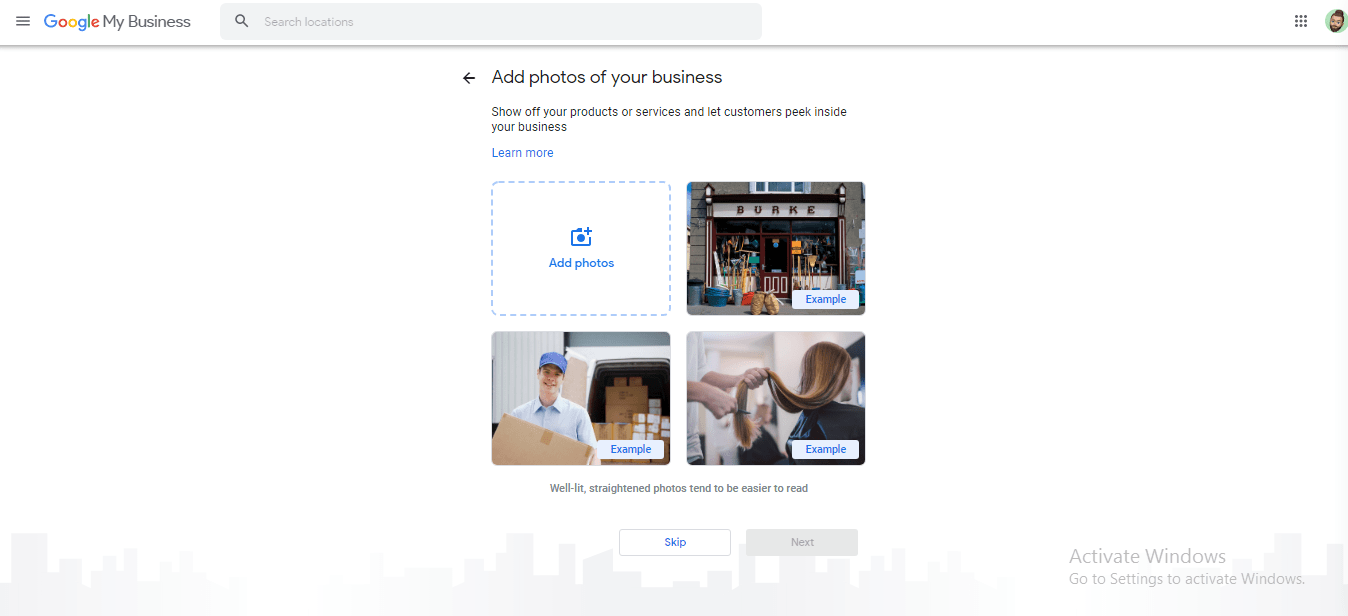
Step 14. finally, your business profile is almost ready. you can continue making updates and edits to your profile at any time. your edits will be visible to the customer on Google after you have been verified by Google. you will be able to customize & edits your website later on.
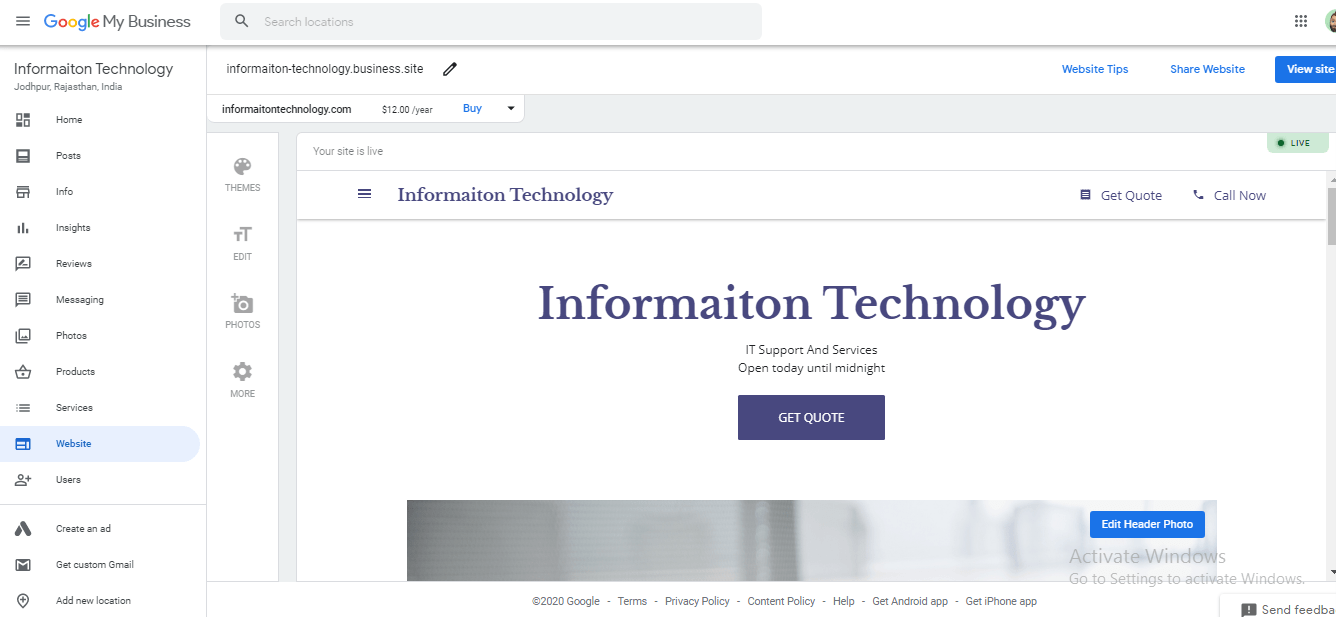
Congratulation! Your Google my Business website is ready.
your business website is ready. this site is already were publisher on Google and your customers will be able to visit it after your website has been verified by Google my business.
The final user interface of your website or completing this process your website will look like this.
Thank you:)