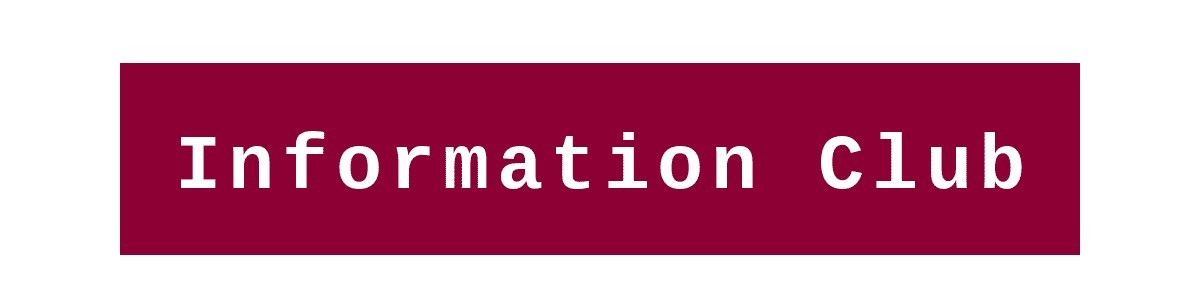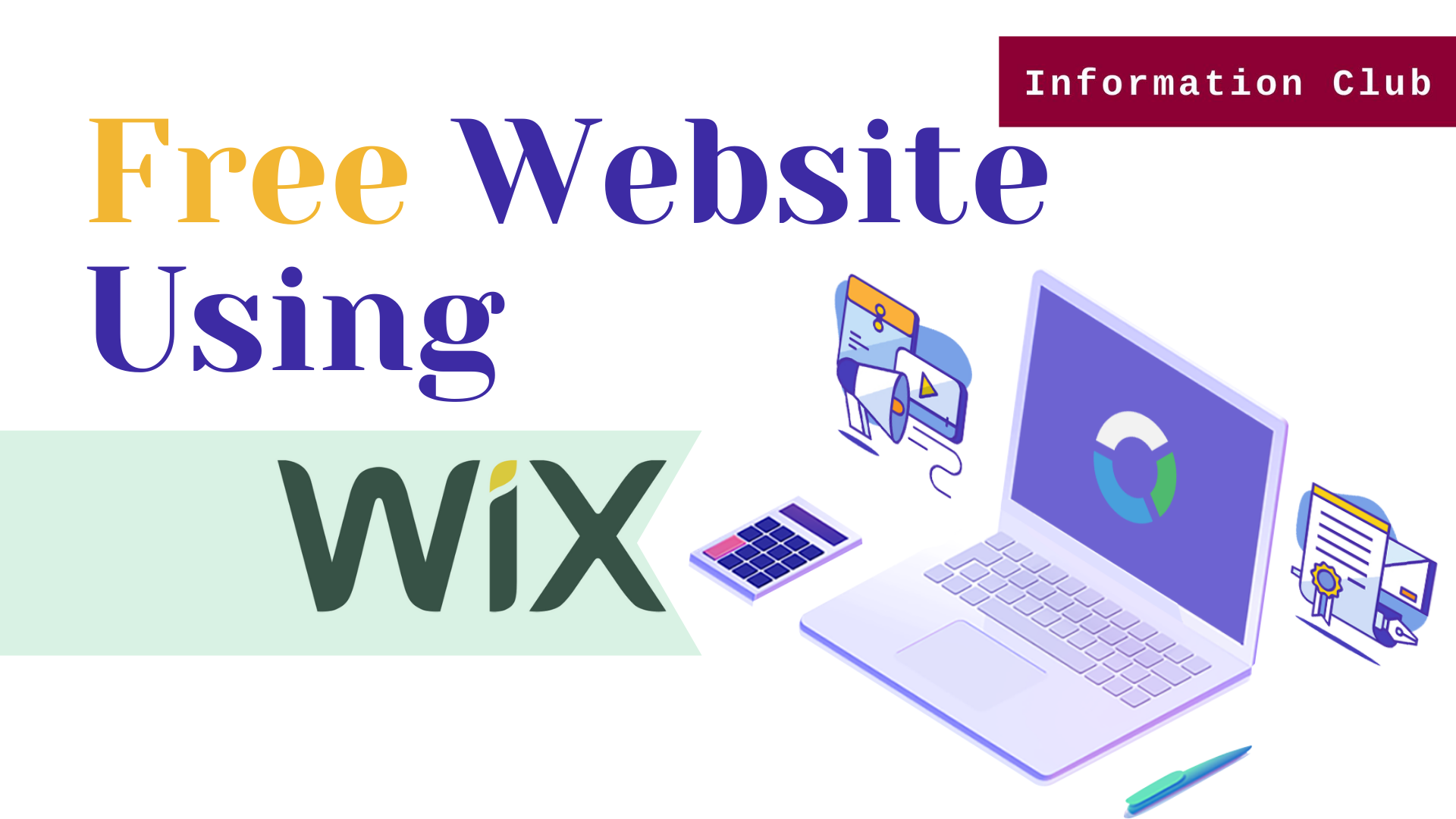Welcome to another article related to SEO. In this article, I am going to share with you How to Create a free website using Wix? You will be able to create your own site using these 11 steps. Let’s start
Welcome to another article related to SEO. In this article, I am going to share with you How to Create a free website using Wix? You will be able to create your own site using these 11 steps. Let’s start
Step By Step Guide to Create a Free Website
Step 1. Go to Wix (CMS) by clicking on it or simply type <WIX.com> on Google. the new window will open to you as mentioned below.

Step 2. Sign up with your email account or you can log in directly to your older account. (If you already have a Wix account ). finish the sign up this will take you to the home page of the Wix platform. The new window will open to you as mentioned below.

Step 3. now simply click on the <Create First Site> button ( showing top right corner ) and this will take you to another page. the new window will open to you as mentioned below.

Step 4. What kind of website do you want to create? and simply choose your preference by clicking the category ( showing in the bottom center). after finish this process the new window will open to you as mentioned below.

Step 5. Now, CHOOSE HOW YOU WANT TO CREATE YOUR WEBSITE
you can choose a manual template or you can simply use ADI technology to design your website automatically. ADI is AI technology powered by WIX.
I recommended you choose ADI technology and simply click on the < ADI Wix editor> button. and a new window will open to you as mentioned below.

Step 6. Review and edit your info. as you can see in the mentioned picture below fill in the Right information about you to create & publish your site.
you can upload a logo for your website and add a social link to your site ( if any). finishing it simply clicks on the <next> button.

Step 7. Pick a theme you like (These fonts & colors will be used to design your website and You can always change them later as you need). and simply click the Theme you like and tap to <NEXT> button.

Step 8. Now, Pick your favorite homepage design(You can easily customize your colors, images later ) and choose the homepage of your website by simply clicking on the page.

Step 9. Now, add pages to your site as per your preference. By simply clicking on them. Or you can select all the pages (These pages are tailored for you and You can customize them later) by simply click on them.
tap the <Edit site> button ( appears in the top right corner). and the Wix AI will automatically setup your pages and putting the final touch up this will show your newly designed website.

Step 10 The final render a showcase to you by Wix. and if are satisfied with then simply click on the < Publish> button ( appears in the top right corner). the render is showing in the picture mentioned below.

Step 11. again, choose your final domain for your website( the domain you select will your website address). Simply choose your free domain by click on it. And click on the <Publish& continue> button.

Step 12. Congratulations! your website has been published on the internet. visit your website by simply clicking on <Visit site>. you are in the WIX dashboard. now, can modify your website(Write, Drag, and drop) according to your preference. Congratulations!, Your website is live on the internet.

The final user interface of your website will look like this, mentioned below.
Thank you:)