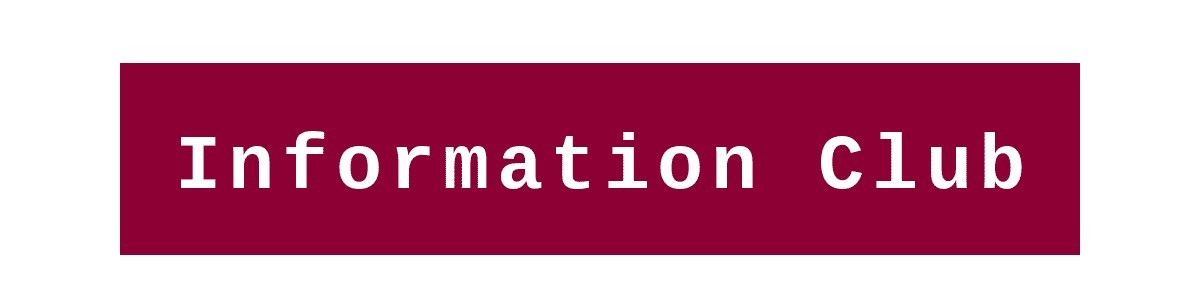Welcome to another article related to SEO. In this article, I am going to share with you, how to design a professional logo for a business using Wix. I guide you to design a professional logo for your website or you can also use it for your businesses. You can create your own logo with the Wix logo maker. There are two reasons to use Wix, it is simple, and it is free (most important). Let’s start
Step by step guide Create Your Own Logo with Wix Logo Maker
Step 1. Go to Wix, just by clicking on it or you can google <Wix logo maker> and click on the first result. As you can see in the pictures below.

Step 2. and the new window will open to you. Just click on the <start now> button to start the process of logo making. As you can see in the picture below

Step 3. Now, choose how you want to create your logo. I am going to guide you, to create & design a logo for yourself. for that simply click on the <create logo> Button ( which appears right at the bottom).
As you can see in the picture below

Step 4. If you have not signed with your account yet, then sign in with your account first. If you have your existing account, just click the <google> button ( it will automatically choose your primary account).

Step 5. Start designing your logo, add the name of your business or organization, and add a tagline for your company that represents your company well. And keep a name for your logo (as the main title) and to describe your services Mention a short tagline. After filling in those details just click on the <Next> button.

Step 6. What’s your logo for? (Add your business or industry to get the best option for you) Choose the appropriate category for your business to design your logo. If your business is related to the website, choose the marketing category, and similarly, if your company is related to software and hardware, choose the category of computer. You can use the suggestion option for your better experience and describe your company well. And just click the <Next> button to go to the next.

Step 7. How should your logo look and feel? (To automatically match fonts, icons, and colors to your style). Choose your choice and just click on the <Next> button. As you can see in the picture mentioned below.

Step 8. Which of these logos do you like better? (Design is important so Help us know your style). Choose between the two designs that you like, just by clicking on it. This option will show you 5 times to get better results. All you have to do is click on your preferences. completing this process, click on the <Next> button.

Step 9. Where do you want to use your logo? (Help us know your branding needs). Choose the category where your logo is going to be made. If your logo is going to be used for your website, select the website category in the same way. If your logo is going to be used on social media, just select the social media category. To select a category simply click on the category. And tap on the <Next> button.

Step 10. Now, choose a logo to customize (you can edit your font, icon, color, and later). Wix is showing all the logo as per your given information. Now just tap on the logo you want to choose for your business.
As you can see in the picture you can customize your logo as you want (icons, text, size, and background). Design your logo according to your need.

Step 11. Choose a plan to download your logo. You can see the Wix scheme in the picture. Choose the plan that suits you. After completing the purchase you will be able to download your logo.

You can use your logo for commercial use. You have the legal right to use the logo wherever you want.
Read more:) A Beginner’s Guide to Google Analytics in 2020
Thank you:)