
Welcome to another article related to SEO. in this article I am going to share with you a step-by-step guide to creating a free website using WordPress. you will learn how to create a free WordPress website. and how to design your free WordPress website?
Step by Step guide Create a Free WordPress website–
Step 1. Go to WordPress by simply clicking on it or simply type in Google <Wordpress.com>.
and this will take you to the page mentioned below.
Step 2. simply tap on the < start your website> as showing in the picture. this will take you to the new page mentioned below

Step 3. Simply type your website name(Don’t worry, you can change it later) and click on the <continue> Button.
and this will take you to the new page mentioned below

Step 4. choose a domain name for your website but mentioned in the title I am going to teach you a free plan then simply click on the first domain which shows right is free. (you can choose another domain if you want to buy hosting & Domain). Click on the <continue> button
and this will take you to another page as mentioned below

Step 5. now you can choose your design preference and tap <continue> top right button.
and this will redirect you to the new pages ads mentioned below

Step 6. pick a font pairing (Customize your design with typography) as suitable with your design template. as shown in the picture, you can see your design user interface on different devices by simply click on it (Top corner). and to go next simple click on the <continue> button ( top right corner).
and this will take you to another page as mentioned below.

Step 7. Choose a plan (Pick a plan that’s right for you. Switch plans as your needs change. There’s no risk, you can cancel for a full refund within 30 days.) you can choose your plans according to your preference.
but I am going with a free plan(as mentioned in the title). to choose a plan simply click on the <choose> button which is shown below your plans.

Step 8. Sign up with your Gmail account or if you have an existing account then click on the login button. and fill in the right details and this will take you to your website pages. as you can see in the picture mentioned below.

Step 9. Choose a layout option for your website. you can change text, permalinks, featured image, excerpt, and page attributes, etc. finishing it simply click on the <complete setup> button (Top right corner. and this will takes you to the new page mentioned below

Step 10. again, choose your free domain and simply click on the <continue> button. This is for the confirmation of your plans.

Step 11. again This is for the confirmation of your plans, choose your free plan, and simply click on the < continue> button. and this will take you to another page which is mentioned below.

Step 12. and finally, launch your site (Your site will be made public and ready to share with others). and simply click on the <Launch your website> button. and this will your free website in the public domain and your site will be live on the internet. as you can see in the picture mentioned below.

Step 13. Hooray, your website is ready as you can see in the picture your website is live. and you can see the final user interface of your website. now customize your website as much you want.
Try new Themes and new plugins to make your site looks cool.

Congratulation! the final user interface of your website will look like this as mentioned in the videos file.
Read more:- How to Create Your Own Logo with Wix Logo Maker
Thank you:)
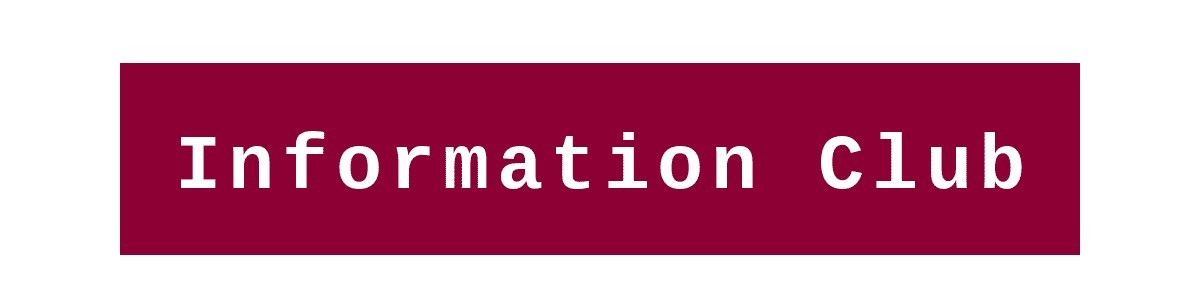


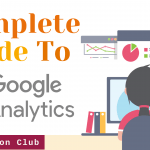
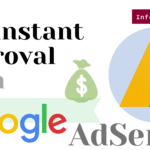
2 Comments