
Table of Contents
How to Make an Effective PowerPoint Presentation?
Microsoft PowerPoint is software that is published by the Microsoft team. This software is mostly used in making PowerPoint presentations (PPT) slides. to design an effective PowerPoint presentation follow these step-
Typically, PPT is used to share your plans and ideas with others as creative ideas. Effective PPT is a combination of images, text, audio, video, and animation. PPT is used to introduce its new products and schemes in the corporate sector, new schemes for the common people in the government sector and to understand the difficult subject in the education system easily and constructively. If you do not know how to make an effective PPT, don’t worry you are in the right place to know about it briefly.
How to design an Attractive PowerPoint presentation
1. Choose Design Presentation
The design should be chosen relevant to your subjects or topic. There are all pre-existing slides based on professional use templates that match the subject. Design is the first impression of your slide. choose it after doing some research on it.
2. Use Less Number
Using less number of the slide make your presentation more effective. Appropriately make your topics so that you can fit your whole topic in fewer slides.
Read more– Interview Preparation Guide: How to Prepare Yourself for an Interview
3. Use fewer words
Using fewer words means that you have to share your thoughts in simple and short words. So that your audience does not get bored, make sure they remain attractive on the presentation of your slide. Use simple language to explain your thoughts.
4. A few Images per Slide
You can make your PPT slides more complex by using multiple images. Use a single image with a single slide so that you can complete it in less time. Use one or two images per slide. Ensure that the slide should not contain more images. Thought should be into one slide
5. Use Effective Quotes
You can use some quotes from world leadership to inspire your audience and make your PowerPoint presentation (PPT) more engaging. By using a quote in your slide, you can bring some creative ideas to your audience. The quote will help you remain attractive to your audience for the slide. The final slide should be thank you
6. Use a Readable Font
You have to avoid fancy fonts and use simple and readable fonts for a better understanding of topics by your audience. The use of fancy fonts can distract the attraction of your audience and your audience may not be able to read your fonts. The use of fancy fonts and hard fonts can affect your PPT.
7. Upper Case Sentence
Using upper case sentences can affect your slide visualization. ( ugly & difficult )
8. Use Sound and Animation
You do not need to use unnecessary sound and animation in your slides. They become a distraction for your slide. And can affect your good slide.
9. Use Background
Your slide should be as simple as possible. So make sure you have not used a dark background for PPT slides. This may affect the visibility of the slide.
10. Use of visual aids
Charts such as Excel sheet illustration diagrams are used for more engaging presentation videos, which can be used to convey messages in persuasive, persuasive topics. With the help of visual aids, the expression of the idea attracts the attention of the audience and it will give your slide an impressive presentation.
11. Thank you slide
Ensure that the ending of the presentation should be with a thank you slide.
Hints: To Make an Impactful Presentation
- The first slide must state the topics only
- State the objective in a text box on the next slide
- Use the topic as the header for each slide
- Start subtopic on a fresh slide
- Use ‘Calibri’ font with size /24/26/28 depending on the contact
Read more- How to Write a Winning Resume & Amazing Cover Letter
Do and don’t: PowerPoint presentation
Do: PowerPoint presentation
- Arrive early before presentation time
- Keep prompt cards are ready
- Proofreading ( spelling correction)
- Have handouts ready
- Maintain time to finish the presentation
- Make Points Ready
- Explain points to points
- Be aware of your body language
- Maintain eye contact with the audience
- Use humor to answer question
- Check sound tone, pace, and volume of your voice
- Have an interactive introduction
Don’t: PowerPoint presentation
- Do not read directly from slides
- Don’t use too much jargon
- Do not use the short form (PPT, MS)
- Don’t have inappropriate pauses
- Do not be rooted in one place
- Don’t use small fonts
- Don’t use apologize unnecessarily
- Do not make any kind of unnecessary noise
How to Make a PowerPoint presentation: Step by Step
Step#1. File Tab

In the File tab, you can save your project after completing or creating it. You can create a new file by clicking on a new option. Then Open your file which is available in your store. You can open a recent file and you can send it directly to your friends and employees by the file tab. You can convert your PowerPoint presentation file directly into a PDF file by clicking Save and Send.
Step#2. Home Tab
The home tab has many features available to make your PPT more attractive. You can add a new slide by clicking on a new slide and you can change your layout options and the font settings are available to change your font settings.

Step#3. Insert Tab
The Insert tab will help you insert picture photo albums, screenshots, shapes, smart art, charts, hyperlinks, and clip art. You can use a fancy word style by clicking on WordArt. And you can also add audio sound and video sound to make your PPT more attractive and creative.

Step#4. Design Tab
Design options include page setup, slide orientation, and many already made fancy designs available. You can use them to make your slides more effective.

Step#5. Transitions Tab
Transitions will help you make your word more attractive and by using transitions you can make your word more creative by adding cut, fade, push, wipe, split, shape Transitions. Many more Transitions are available. Use them one by one and make your slides impressive.

Step#6. Animation Tab
The animation will only work as a transition. You can use animation for slides and images to make them look more creative. You can catch the attention of your audience by using transitions and animation in your PPT slides.

Step#7. Slideshow Tab
The slideshow will help you choose your animation or transition very carefully. Using the slideshow you can view your slides with the animation and transitions that you used in your slides. Slide shows have many options such as from the beginning, the current slide, custom slide show, hidden slide and record time, etc. Go to options one by one.

Step#8. Review Tab
The Review tab will help you review your slide after almost done. You can check your spelling errors and language errors and you can add a new comment box to your slide.

Step#9. View Tab
The View tab includes several options such as you can view your slides in different formats eg Presentation View and Master View, Normal, Slide Small, Note Page, Slide Master, Note Master, Zoom, Fit for Window, and Color / Grayscale Nice visual slide available for making your slide impressive.

Thank You!
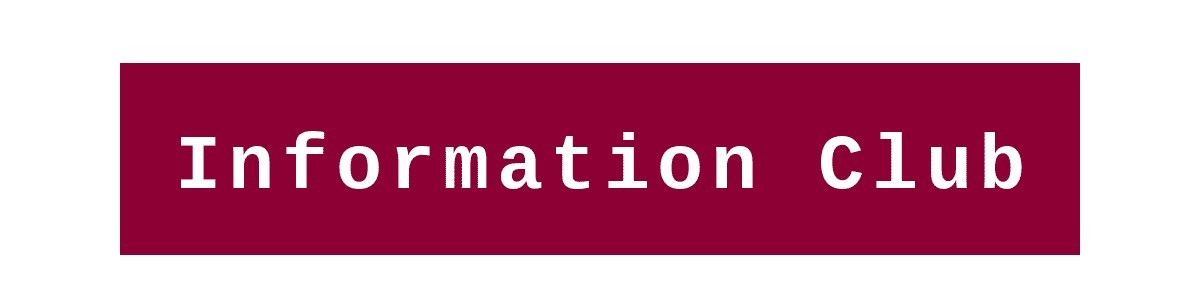


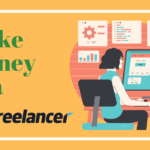
One Comment