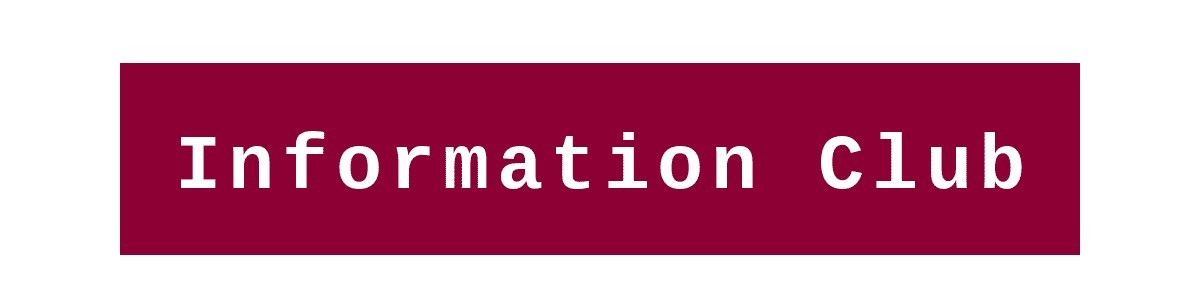Welcome to another article related to Boot Pendrive. In this article, we are going to share step by step guide to boot your Pendrive using Command Prompt (CMD). Step by step guide to Boot Pendrive using Command Prompt (CMD)-
1. First, Insert the Pen drive into your PC (Personal Computer) or laptop
2. Just press window key + R now type cmd and hit the enter button. Run CMD (Command Prompt) as Administrator into your pc.
Read more– Computer Memory and Storage unit measurement

3. Type “disk part” and press enter. This command will open a new window on your pc.
4. Type “list disk” and press enter.
5. Choose your Pen drive which you want to Boot. For that type “select disk 1” and press enter
6. Type “clean” in CMD and press enter. It will clean your Pendrive completely.
7. Type “create partition primary” and press enter.
8. Type ” select partition 1″ and press enter.
Read more– 8 Simple Ways to Make Money Online from Home: 2020
9. Now type “format fs= NTFS quick” and press enter. use “quick” as compulsory to clean up faster.
10. Type “active” and press enter. This will mark your primary partition as active.
11. Type exit and press enter to exit disk part and then close the command prompt.
12. Now copy all the data from the Windows installation disk to your Pen drive.