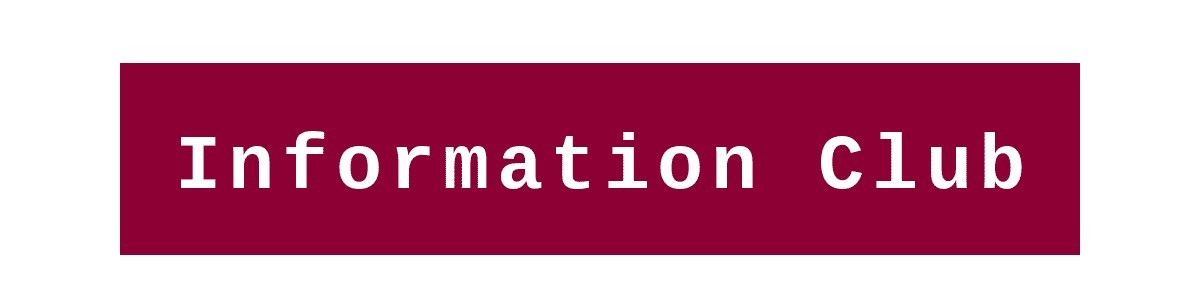Google search console, is a free tool of Google webmaster. You can track your overall site performance, that how your site is performing on Google, or how Google sees your site.
Every site owner should use the Google search console for site performance. Google Search Console is mostly use by SEO specialists, marketers, business owners, administrators, and web developers. Google search console is a powerful tool which is providing you with many tools for free and, for using the console you don’t need to know any programming language or any tricky courses. Here I will show you how you can use Google Search Console to Optimize Site Rank.
Table of Contents
Top Reasons to use Google Search Console
- For site performance and also visitor reports.
- As an SEO tool for keyword research and also for keyword performance.
- for fixing site errors.
- AMP, Mobile friendly, and breadcrumbs error.
- crawling and removing web pages.
- Internal links, external and for broken links reports.
How to Setup Google Search Console for your site
- Sign in to your Google account
- Now go to Google search console
- Enter your domain property for adding the right domain property to enter the only domain name without www, HTTP, or HTTPS like example.com

4. Now verify your domain ownership with your host, for doing that copy the code and paste it into your site backend, note one thing doesn’t change the code

5. After pasting the code ‘click’ on the verify button in The google search console. it will confirm your site verification immediate or can be taken some time
A Complete Guide to the Google Search Console
1. Overview
Google search console’s home page is an overview showing three matrices of performance, coverage, and enhancements. Performance matrix showing total site web search clicks. The coverage section shows the site’s total valid pages and page with errors. And the third matrix shows site speed, mobile usability, AMP, and breadcrumbs valid pages and error page reports.
2. Performance
The performance tab shows site overall performance reports. In this report four main matrixes showing tabs are-
Total Clicks – Total clicks of site
Total impressions – Total site pages impression
Average CTR – Click-through rate, percentage of total click over the impression
Average position – site rank position on Google, average position detailed with every individual page report

These four tabs can generate the report as you want, like you can check your site’s every page in detail like average positions, impressions, click, and CTR in your choose time period.
Use Google Search Console as an SEO Tool
The performance tab shows your site keywords or pages. You can see the position of keyword ranking or your site page ranking. Higher position on Google means more traffic to your site, for optimizing your site rank on Google we can take an example like you want to rank a specific keyword than ‘Click’ on the performance tab then go to the ages tab and select the page that you want to rank now ‘click’ on queries and select that specific keyword and select your time range and then check the performance of the keyword that how it’s doing on Google.
Now analyze that specific keyword and do keyword research on Google like visit your competitive sites and find a better keyword and replace it with the previous one. You can also change the title or Meta descriptions of your page search queries. Do the same for the complete site, generate a report of underrate keywords or low impression keywords, replace those keywords that are underrated. By doing this you can optimize your site ranking.
Besides it, you can find a matrix of site overview country-wise you can know that in which country your site doing well. And also the device report, how traffic comes to your site by desktop, mobile, or tablet.
3. URL inspection
If you want to check your site link, whether it is on Google or not. So ‘click’ on URL inspect and paste your site URL.

If it is on Google then it will show that your site link indexed and live on Google. And if it shows that your site URL is not indexed on Google then you can request for the indexing. And you can live test your site link and see the HTML, screenshot, and more information like HTTP response, page response of the specific URL.
4. Coverage
The coverage tab shows page errors, valid pages with the warning, valid pages, and excluded pages of your site. If you find some errors in the coverage tab then you should have to fix those errors to keep your site up to date.

You can find errors or excluded pages like-
Submitted URL not found (404): submitted a non-exist URL
Crawled – currently not indexed: site page crawled but not indexed on Google
Page with the redirect: redirection error
Submitted URL marked ‘no index’: page summited but the issue in Meta tag or HTTP header
Soft 404: The server returned what seems to be a soft 404
Duplicate, submitted URL not selected as canonical: Submitted URL seems to duplicate and not selected as canonical
If you find any errors as above mention or broken links you have to fix them. For fixing the errors all instructions are there for every specific error.
5. Sitemaps
Sitemap URL the type of format of sitemaps such as XML, text, and RSS. These formats contain URLs of your site which shows Google how many site URLs you have. The search engine follows your sitemap file format for crawling and indexing your site pages.
6. Removals
If you find any broken link of your site and any other links which you want to remove from Google, you can request to remove a specific link using removals. For doing that ‘click’ on removals and ‘click’ on a new request to enter your site URL and generate a request for the removal. Google Search Console will remove that link on a priority basis. Removals, useful for those for 404 errors and for ‘not found’ pages.
7. Speed
Site speed is the most important fact for ranking a site. As fast your site will open as the percentage will be higher of return visitors or more time will be spent by visitors. By the speed tab, you can check your site loading time and performance. In the Speed (experimental) tab you can check site speed for mobile or desktop versions The report will be shown in three parameters are Slow URLs, moderate URLs, and fast URLs. You can check the speed you both version mobile and desktop. If any URLs have some issue they will be shown in the report, normally there are two main types of errors shown FCP (First Contentful Paint) or FID (First Input Delay). Even you can get a report for the individual URL.

You can also use Google insight for site speed tests.
8. Mobile Usability
Mobile usability shows how many pages of your site are mobile-friendly. Your site all pages should be mobile-friendly pages because more and more people use mobile devices. You can find a valid page list on the mobile usability tab, and if you find any error you have to must fix the error. For fixing the error there are many instructions given by the search console, you have to follow the instructions. If you want to do mobile-friendly tests click here. Here you can paste your site URL or any specific URL of your site. After pasting the URL ‘click’ on the test page, the search console will fetch site details and show you the results like page loading speed or page is mobile-friendly or not.
9. Amp
Accelerated Mobile Pages (AMP), useful for load web pages faster & smoother on mobile devices. As per Google search console, AMP useful for-
- User experience improvement
- Developer overhead reduction
- Performance ensurance with building blocks
For check, the AMP pages ‘click’ on AMP in search console if you find all pages valid then you did a great job to your site. And if you find any AMP error then click on that specific error after then you can find a validation button on-page, you can request for the validate that specific URL, search console automatically fix that error.
10. Breadcrumbs
Breadcrumb is a navigation path, which shows visitors where they exactly are. Breadcrumbs are used by big websites and e-commerce sites where they have a lot of product categories. Breadcrumb gives the user a better site experience. And even Google also loves a well-structured site so if you have multiple pages on the site then yes you should have to be use breadcrumbs for a good site.
11. Links
If you want to know your site’s total external or internal links, then the Google search console is the best tool for link checking. Link building is the biggest reason for website ranking on Google. For checking of links ‘click’ on links, there will be four tables which are-
- External Link
- Internal Link
- Top Linking Site
- Top Linking text
External Link
External Link means how many sites or pages on Google refer to your site or your pages on their own property. The search console gives you a complete report of your site’s total external links. You can check how many sites refer to your site links or pages on Google.

Internal Link
Internal Link means links that referring your own site from one page to another page. So if you want to know how many pages are linked with each other. Then you can generate the report for that on the search console.
Top Linking site
The Top Site linking section gives you data for external link names and social media platform names where your site is linked.
Top Linking text
Top linking text showing your site-related top content that performing outside of your site.
Thank You:)